Inhaltsverzeichnis
Application Plugins
To follow this tutorial you should have finished the previous chapter, Standalone Applications.
A application plugin is a DLL that is run from BPS workplace. There are more plugin types, for examle for group access, device interfaces or even SQL drivers. Basically those other plugin types follow the same basics as application plugins, but are out of scope of this tutorial.
Before we start lets create another feature file:
bpsappplugin.prf
This feature copies a built dll file to the plugins\bpsapp folder of the proper bps installation.
load(bpsinit.prf) DLLDESTDIR = $$bpsdir/plugins/bpsapp/
Create New Project
- Right-click on the main project (
custom) and run New Subproject… to start the New Subproject wizard. - Page Choose a template
- Library - C++ Library
- Choose…
- Page Introduction and Project Location
- Name:
myhelloapp - Create in:
C:\dev\mybps\custom - Next
- Page Select Required Madules
- [x] QtCore
- [x] QtGui
- [x] QtWidgets
- [x] QtSql
- [x] QtScript
- Next
- Page Class Information
- Class name:
MyHelloApp - Header file:
myhelloapp.h - Source file:
myhelloapp.cpp - Next
- Page Project Management
- Finish
This creates the new subproject myhelloapp with the qmake file myhelloapp.pro and the source files myhelloapp.cpp, myhelloapp.h and myhelloapp_global.h.
We dont need myhelloapp_global.h because we write a plugin, not a typical library. So right-click on myhelloapp_global.h and press Del, in the delete dialog check Delete file permanently and then Ok.
Instead we want another class and create it this way:
- Right-click on the project (
myhelloapp) and run Add New… to start the New File wizard. - Page Choose a template
- C++ - C++ Class
- Choose…
- Page Define Class
- ClassName:
MyHelloWindow - Base class: <Custom>
BpsApplicationWindow
- Header file:
myhellowindow.h - Source file:
myhellowindow.cpp - Path:
C:\dev\mybps\custom\myhelloapp - Next
- Page Project Management
- Finish
Finally there is another special file needed for Qt 5 plugins:
- Right-click on the project (
myhelloapp) and run Add New… to start the New File wizard. - Page Choose a template
- General - Empty File
- Choose…
- Page Location
- Name:
myhelloapp.json - Path:
C:\dev\mybps\custom\myhelloapp - Next
- Page Project Management
- Finish
Project File
Edit myhelloapp.pro to:
TARGET = myhelloapp
TEMPLATE = lib
QT += widgets sql script
CONFIG += plugin bpsgui bpsappplugin
SOURCES += \
myhelloapp.cpp \
myhellowindow.cpp
HEADERS += \
myhelloapp.h\
myhellowindow.h
OTHER_FILES += \
myhelloapp.json
By adding plugin to the CONFIG variable Qt knows that a plugin shall be created. With bpsgui the BPS API is included and finally bpsappplugin tells to copy the created DLL into the right plugins folder of BPS.
JSON File
In the JSON file some meta data can be defined for special Qt plugins, however BPS plugins don't need any and so we create just an empty JSON object.
Edit myhelloapp.json to:
{}
(Thats right, just an opening and closing curly bracket.)
MyHelloApp Class
myhelloapp.h:
#ifndef MYHELLOAPP_H #define MYHELLOAPP_H #include <bpsapplicationplugin.h> class MyHelloApp : public QObject, public BpsApplicationPlugin { Q_OBJECT Q_INTERFACES(BpsApplicationPlugin) Q_PLUGIN_METADATA(IID BpsApplicationPlugin_IID FILE "myhelloapp.json") public: MyHelloApp(); virtual bool init(BpsDatastore* aDatastore); virtual QString groupText() const; virtual QString text() const; virtual QString toolTip() const; virtual QIcon icon() const; virtual QWidget* createWidget(); private: BpsDatastore* mDatastore; }; #endif // MYHELLOAPP_H
myhelloapp.cpp:
#include "myhelloapp.h" #include "myhellowindow.h" #include <bpsgui.h> MyHelloApp::MyHelloApp() { } // constructor bool MyHelloApp::init(BpsDatastore* aDatastore) { mDatastore = aDatastore; return true; } // init QString MyHelloApp::groupText() const { return tr("My Apps"); } // groupText QString MyHelloApp::text() const { return tr("My Hello App"); } // text QString MyHelloApp::toolTip() const { return tr("This is my first BPS application plugin"); } // toolTip QIcon MyHelloApp::icon() const { return bpsGui->icon(bStr("about")); } // icon QWidget* MyHelloApp::createWidget() { return new MyHelloWindow(mDatastore); } // createWidget
This sets up the required information for BPS to know how to integrate our app in the workplace application list, and how to create the window when requested.
MyHelloWindow Class
The MyHelloWindow implements a similar window as our standalone application hello, therefore also the source looks very familiar:
myhellowindow.h:
#ifndef MYHELLOWINDOW_H #define MYHELLOWINDOW_H #include <bpsapplicationwindow.h> class BpsDatastore; class MyHelloWindow : public BpsApplicationWindow { Q_OBJECT public: MyHelloWindow( BpsDatastore* aDatastore, QWidget *aParent = 0, Qt::WindowFlags aFlags = 0); virtual void init(); virtual QSize sizeHint() const; private: BpsDatastore* mDatastore; }; #endif // MYHELLOWINDOW_H
myhellowindow.cpp:
#include "myhellowindow.h" #include <bpsgui.h> #include <QLabel> MyHelloWindow::MyHelloWindow( BpsDatastore* aDatastore, QWidget *aParent, Qt::WindowFlags aFlags) : BpsApplicationWindow(aParent, aFlags) { mDatastore = aDatastore; setWindowTitle(tr("Hello BPS")); setWindowIcon(bpsGui->icon(bStr("about"))); QLabel* label = new QLabel; label->setPixmap(bpsGui->pixmap(bStr("gears_run"), 64)); label->setAlignment(Qt::AlignCenter); setCentralWidget(label); } // constructor void MyHelloWindow::init() { // Could do some initializations here } // init QSize MyHelloWindow::sizeHint() const { // Set the initial window size return QSize(500, 300); } // sizeHint
Build and Test
Press Ctrl+Shift+B to build all. Try to resolve possible issues by checking that you really followed all instructions exactly. Finally the DLL myhelloapp.dll should be created in the plugins/bpsapp directory of your BPS installation:
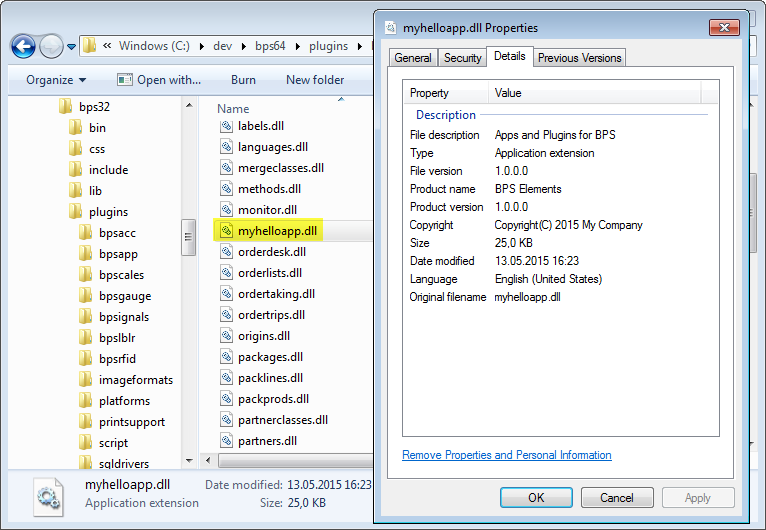
Now run BPS and test your app:
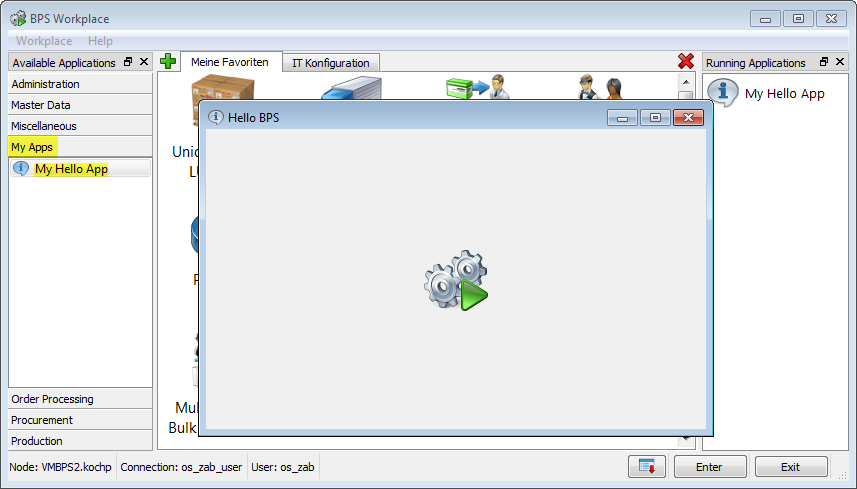
This concludes the jump start into BPS C++ development. Shure there is still much to learn, however learning general C++ and Qt is beyond this tutorial.
Now you should have a good starting point where you can derive your own component developments from.