Script Translation
About Multilingual Scripts
BPS itself has all inline texts in English as basic language, and then translation files are added for German, French etc. This means also that when running on a desktop in a language where there exists yet no BPS translation, all texts will be in the base language English.
Technically there is nothing stopping you from using any other language as base, but then you would get a mix of your base language and English whenever the application is running on a desktop language not yet translated. Also take into account that most every translator is able to understand English, while the choise may be limited for other language combinations.
Prerequisits
Windows Display Language
To test translations you must have the respective languages installed in Windows. On Windows 7 Ultimate and Enterprise you can conveniently install additional languages with Windows Update:
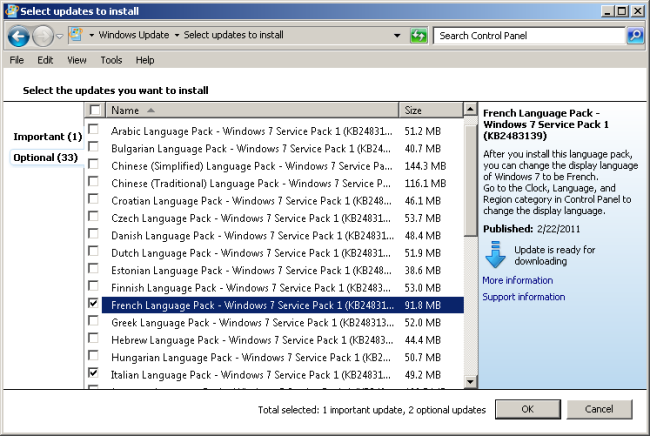
After installing additional languages you can switch the display language of the current user in the Region and Language settings:
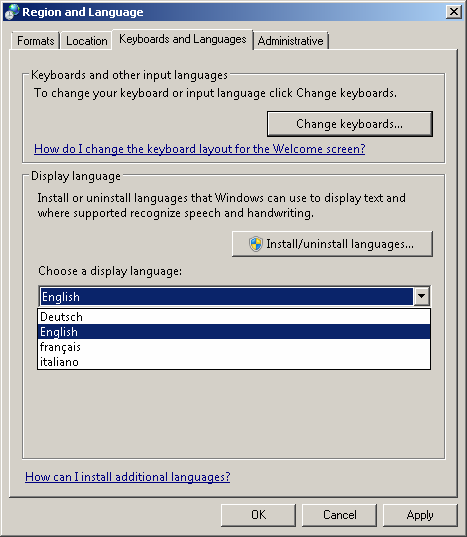
The display language will be recognized by BPS applications, and if appropriate translations files exist they will get used.
Lupdate And Linguist
The translation process is supported by the lupdate utitity which extracts the translatable texts from a script, and the Qt Linguist which allows to translate the texts in the GUI application and then to generate a translation file that can be loaded and applied by BPS at script execution.
While it is up to the developer to extract the translatable file with lupdate into TS files, the actual translation with Qt Linguist may be delegated to a interpreter firm in the source and target languages. The interpreter returns the processed TS files to the developer who creates the QM translation files for distribution with the scripts.
In case you do not have these tools installed yet, please read in chapter Tools of the previous article Basic Sctipts how to get and install them.
Making Scripts Translatable
Making a script translatable is a process of identifying all fixed texts in your script that need to be translatable and embedd them in the special qsTr() or qsTranslate() functions.
Example:
print(qsTr("Hello world"));
The qsTr() function uses the basename of the script's filename as the translation context. If the filename is not unique in your project, you should use the qsTranslate() function and pass a suitable context as the first argument. You must especially use this also to translate extensions, because every extension script has the same name, __init__.js.
Example:
ext.text = qsTranslate("AcmeBaseExtension", "Hello world!");
The String.prototype.arg() function offers a simple means for substituting arguments. This way the translation texts stay as whole instead of being broken into several parts of the sentence which may be difficult to translate:
function showProgress(aDone, aTotal, aCurrentFileName) { print( qsTr("%1 of %2 files copied.\nCopying: %3") .arg(aDone) .arg(aTotal) .arg(aCurrentFileName) ); }
Produce Translations
Translation of Qt Script scripts is a three-step process:
- Run
lupdateto extract translatable text from the script source code, resulting in a message file for translators (aTSfile). The utility recognizes qsTr() and qsTranslate() functions described above and producesTSfiles (usually one per language). - Provide translations for the source texts in the
TSfile, using Qt Linguist. - Use the
Releasefunction of Qt Linguist to create a light-weight message file (aQMfile) from the TS file, suitable only for end use. Think of theTSfiles as „source files“, andQMfiles as „object files“. The translator edits theTSfiles, but the users of your application only need theQMfiles. Both kinds of files are platform and locale independent.
Typically, you will repeat these steps for every release of your application. The lupdate utility does its best to reuse the translations from previous releases.
When running lupdate, you must specify the location of the script, and the name of the TS file to produce.
Example:
lupdate myscript.js -ts myscript_de.ts
Extracts translatable text from myscript.js and creates the translation file myscript_de.qs. Use this for simple standalone scripts.
lupdate mydialog.js mydialog.ui -ts mydialog_de.ts
Extracts translatable text from both, the script file mydialog.js and the user interface file mydialog.ui, and file create the translation file mydialog_de.qs.
Use this when your script loads one or more UI files (just list all files in case there are multiple). The UI files are automatically translatable, lupdate extracts the string elements of all properties so you need not to do any special preparation for it.
Sample Translation
Now let's make our custom dialog created in the Script Basics article translatable. We start by using qsTr() and the String.prototype.arg() function in the script file, as explained before:
if (!isGui) throw Error(qsTr("Please use gui.exe to run this script.")); importExtension('bps.gui'); // get widgets var dialog = bps.gui.loadUiFile(0, bps.gui.uiFileName); var lnedit = dialog.findChild('mLineEdit'); var cmbbox = dialog.findChild('mComboBox'); var chkbox = dialog.findChild('mCheckBox'); var buttons = dialog.findChild('mButtonBox'); // slot functions function okPressed() { bps.gui.MessageBox.information( dialog, qsTr('OK'), qsTr( '<h1>You pressed OK!</h1>'+ '<p>Line Edit Text: %1</p>' + '<p>Combo Box Selection: %2</p>' + '<p>Check Box Status: %3</p>' ) .arg(lnedit.text) .arg(cmbbox.currentText) .arg(chkbox.checked ? qsTr('checked') : qsTr('unchecked')) ); dialog.accept(); } // okPressed // make connections buttons.accepted.connect(okPressed); // initialize inputs lnedit.text = qsTr('sample text'); cmbbox.addItems([qsTr('red'), qsTr('green'), qsTr('blue')]); // execute dialog.show(); bps.gui.exec();
Now create the TS file:
lupdate mydialog.js mydialog.ui -ts mydialog_de.ts
And start the Qt Linguist on the TS file:
linguist mydialog_de.ts
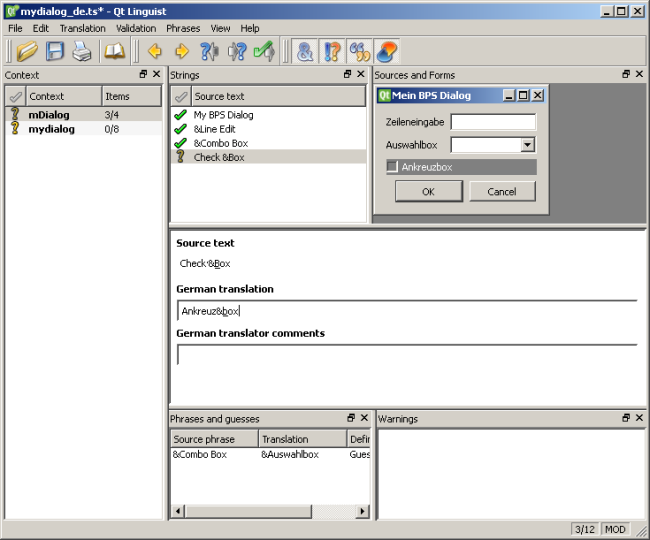
Basically all you need to do is enter the translation for every text and confirm it with the green checkmark. Do it for both contexts, mDialog and mydialog. There are additional helpfull features in Qt Linguist such as Phrase Books, validation functions and comments for translators; you might want to use them when you have to handle many translations.
When all is translated, save by clicking the blue diskette symbol and generate the QM file with File - Release.
Finally, switch the windows display language to the target language as explained before. You need to log off and on again to complete the switch. Then test your application:

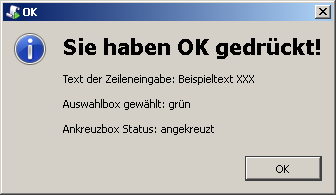
In case the application texts change or the translation needs corrections, just repeat the process. When the TS file exists already lupdate will do the best to reuse the existing translations.
Extension Translation
Use qsTranslate() with a context name unique to the plugin, instead of qsTr(). Otherwise there will be conflicts when using multiple extensions, because the script name of all extensions is __init__.js.
Usually BPS tries to load a translation file in the same directory and where the name is the base script file name followed by an underscore and the language code, for example myscript.js –> myscript_de.qm. However the underscore is omitted for plugin script files to reduce the number of consecutive underscores, so BPS expects it to be __init__.js –> __init__de.qm.
Report Translation
To translate reports do the following:
- All fixed texts in labels must now get set by the report script.
- Move the report script to an extension. Basically in the report itself just something like this is left:
loadExtension('acme.reports.invoice');
acme.reports.invoice.runReport(report);
- Finally translate the extension.
A modified approach is to only move the texts to variables in the extension, but keep the rest of the script in the report itself.